In-Room Technology
- 86" TV
- Zoom Room for meetings/presentations
- 2 webcams (1 ceiling camera, 1 under TV camera)
- Remote control for ceiling mounted web cam with 3 preset angles
- 1 ceiling microphone
Seating Capacity
- 51 Total
- 50 chairs
- Tables can be reconfigured to meet the classroom/conference needs
- 1 Presenter Podium

Zoom Room - How To Use:
- Create a Zoom meeting from your own device.
Alternatively, start a new meeting straight from the touch panel - skip to step 3 if using this option. - Press Join button on the Zoom Room touch control panel to join the Zoom meeting created.
FYI: The Zoom Room panel acts as an individual participant with the name “MEYR_636” - Plug in the HDMI cable by the podium (that is connected to the TV) into your device and wait until your computer is detected - it should automatically share out your screen.
If not, you may need to press the HDMI button and allow it to share your device's screen.
You may need to allow the dongle if you are using one (on macOS) and unplug/re-plug the HDMI cable/dongle.
This will share your screen to the Zoom meeting session. - Enable your device to use the TV as a secondary display or mirrored if preferred.
- Mute your own device as it may cause interference with room speakers/microphone.
- Set camera views and other miscellaneous settings from the Zoom Room control panel.
Zoom Recording:
If you need to record the Zoom meeting, press the Record button on the touch panel (you may need to press the More (...) button to see it.
Recordings can only be initiated by the Host and co-Hosts. If you do not plan to have someone in the meeting (only using the room's Zoom user MEYR_636, you can start the meeting using the meeting organizer's Host key - go to https://nyu.zoom.us/profile and click the eyelash icon to expose it:
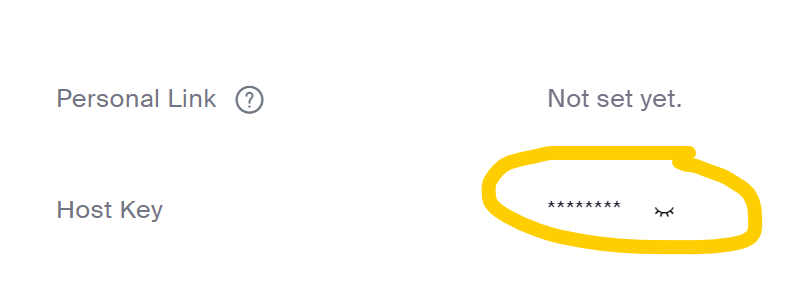
Full instructional Zoom guide with images (posted in room as well):
https://psychcns.freshdesk.com/support/solutions/articles/43000699791
https://psychcns.freshdesk.com/support/solutions/articles/43000699792
