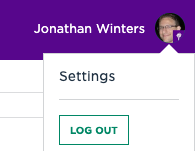Create a personalized email alias
Print
Modified on: Wed, 20 Jul, 2022 at 2:41 PM
Setting your Personalized Email Alias
- Log into NYUHome (home.nyu.edu).
- Click your name at the top right corner of the page, then click Settings.
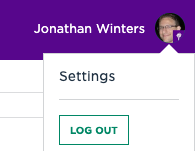
- In the NYU Email Preferences section of the settings page, locate YOUR PERSONALIZED NYU EMAIL ADDRESS and click the pencil icon to the right. Enter your desired Personalized NYU Email Address.

Note: It is preferable to use the naming pattern:
firstname.lastname@nyu.edu
- After you finish typing your preferred personalized email alias, press enter on your keyboard to save it. Be sure that the icon indicates it has saved before closing the page
- If you wish to delete an existing personalized address and/or remove it to enter a new one, click Reset.
Make your personal email address your default address
- Log into your NYU Email at (email.nyu.edu).
- Click the gear icon at the top right of the page, then click See all settings.
- Click the the Accounts tab.
- On the Accounts page, you will see a list of your current NYU email addresses. By default, yourNetID@nyu.edu is listed as the primary address. To change the primary address, click the make default link next to your preferred address.
- To change the display name or reply-to address associated with one of your email addresses, click the edit info link next to that email address.
- Using the radio button under “When replying to a message,” you can select whether replies you send to email from others always come from your preferred email address or come from the email address the sender originally used.
- Changes are saved as they are made; you do not have to click a save button.
Update your NYU Directory Listing
- Clicking your name in the top right corner
- Clicking Settings
- and change the section that says Directory Email
Sources:
[1] https://www.nyu.edu/servicelink/KB0011324
[2] https://www.nyu.edu/servicelink/041202716094992
Did you find it helpful?
Yes
No
Send feedback Sorry we couldn't be helpful. Help us improve this article with your feedback.