First, open a web browser and navigate to:
https://www.lanier.com/en/support-and-download
Search for 4504
Click on MP C4504>

Download and extract the drivers to c:\lanier-C4504 (or any other accessible location)

Click the Cortana Search field at bottom of Windows taskbar and search for the world printer. Then click Printers & scanners.

Click + Add a printer or scanner

Windows will now try to automatically detect your printer. You must wait til this finishes in order to manually add the printer. Do not select any of the auto-discovered printers.

When the search completes, click the link "THe printer that I want isn't listed"

At the Add Printer dialogue, select Add a printer using TCP/IP address or hostname and click Next.

At the following screen, enter 6copier.cns.nyu.edu and click Next

Click the Have Disk... button 

At the Install From Disk dialgue, enter the path to the driver files you created earlier, and append \disk1 to the end,
For Example: c:\lanier-C4504\disk1

Navigate to Gestetner in the Manufacturer column and choose Gestetner MP C4504 from the Printers column, then click Next.

Add an appropriate name, ie: CNS-Floor-6 plus the printer type and click Next.

Do not enable this printer for print sharing and then click Next.
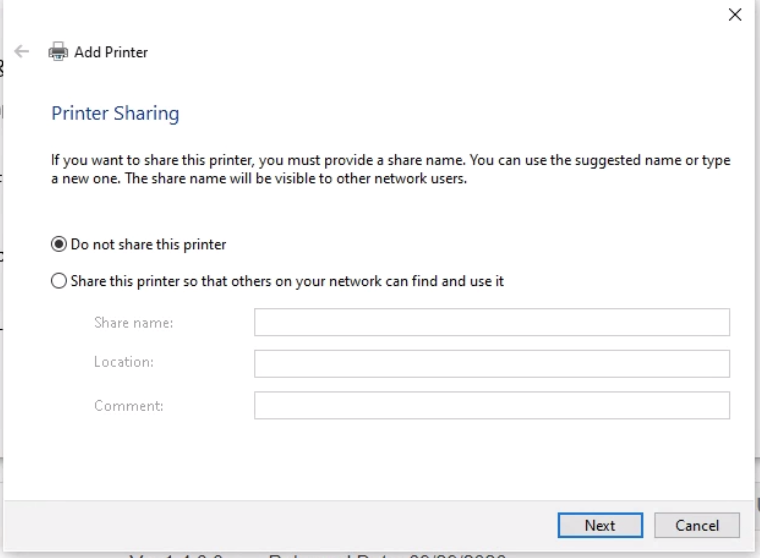
You may now print to the 6th floor printer.
